Logik L43UE20 Unpacking Guide
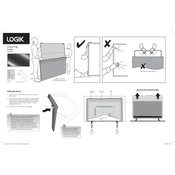
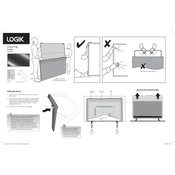
To set up your Logik L43UE20 TV, connect the TV to a power source and attach the antenna or cable input. Follow the on-screen setup wizard to select your language, connect to Wi-Fi, and scan for channels.
Check if the TV is properly plugged into a working power outlet. Ensure the remote has fresh batteries. Try pressing the power button on the TV itself. If it still doesn’t turn on, consider a reset by unplugging for a few minutes before trying again.
Press the Menu button on your remote, navigate to Network settings, and select Wi-Fi. Choose your network from the list and enter the password to connect.
Ensure the volume is not muted and the TV speakers are selected in the audio settings. Check if external speakers or headphones are connected and remove them if necessary.
Go to the Settings menu, select Support, and then choose Software Update. Follow the prompts to download and install any available updates.
Check the cable connections for any loose or damaged cables. Adjust the picture settings in the menu to optimize display quality. If using an external device, ensure it is set to the correct resolution.
Open the Settings menu, navigate to System, and select Reset. Choose Factory Reset and confirm to restore the TV to its original settings.
Yes, you can connect your smartphone using a compatible HDMI adapter or via screen mirroring if your phone supports it. Refer to your phone’s manual for specific instructions.
Turn off and unplug the TV. Use a soft, dry microfiber cloth to gently wipe the screen in a circular motion. Avoid using any liquid or chemical cleaners.
Check the batteries and replace them if necessary. Ensure there are no obstructions between the remote and the TV. Try resetting the remote by removing the batteries and pressing all buttons for a few seconds before reinstalling the batteries.