Line 6 XD-AD8 Pilot’s Handbook
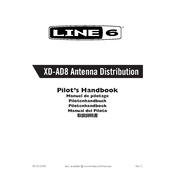
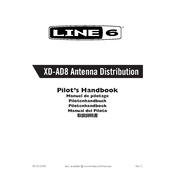
To set up the Line 6 XD-AD8, connect the receiver to your audio system using the appropriate cables. Ensure the antennas are securely attached and positioned upright for optimal signal reception. Power on the receiver and transmitter, then sync them by pressing the sync button on both devices. Adjust the output level on the receiver to match your system's requirements.
If you experience interference, try changing the channel on the XD-AD8. Use the channel selector to scan for a clear frequency. Make sure the antennas are positioned correctly and avoid placing the receiver near other wireless devices.
To perform a factory reset on the XD-AD8, turn off the unit. Press and hold the power button while simultaneously pressing the sync button until the device powers on. This will reset all settings to their factory defaults.
Regularly check the XD-AD8 for dust and debris. Clean the unit with a soft, dry cloth. Inspect the antennas for any signs of damage and ensure connections are tight. Store the XD-AD8 in a dry, cool place when not in use.
To update the firmware, download the latest version from the Line 6 website. Connect the XD-AD8 to your computer via USB. Launch the Line 6 Updater software and follow the instructions to install the new firmware.
Ensure that the power cable is securely connected and that there is power at the outlet. Check the fuse in the power supply and replace it if necessary. If the unit still does not power on, contact Line 6 support for further assistance.
To optimize the range, position the antennas in a V-shape. Ensure there is a clear line of sight between the transmitter and receiver. Avoid obstacles and interference from other electronic devices. Use the highest gain setting that does not cause distortion.
Yes, the XD-AD8 can be used with multiple transmitters, but only one can be active on a single channel at a time. Ensure that each transmitter is set to a different channel to avoid interference.
Check the audio connections and ensure they are secure. Verify that the transmitter and receiver are on the same channel. Confirm that the receiver's output level is appropriately set and not muted.
Connect the output of the XD-AD8 to an available input channel on your mixer using an XLR or 1/4" cable. Set the input gain on the mixer to accommodate the signal level from the XD-AD8. Adjust the mixer settings as needed for optimal sound.