Line 6 Spider Jam Pilot's Handbook
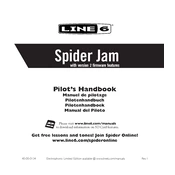
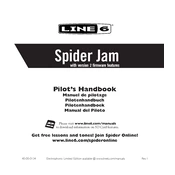
To perform a factory reset on the Line 6 Spider Jam, press and hold the 'Settings/Tone' button while powering on the amplifier. Continue holding the button until the reset process begins.
First, ensure that all cables are properly connected and the volume settings are turned up. Check if the amp is in 'Mute' mode or if the master volume is down. Also, verify if the headphones are plugged in, as this will silence the speakers.
To update the firmware, connect your Spider Jam to a computer via USB. Download the Line 6 Monkey software, then follow the instructions to check for updates and install new firmware if available.
After dialing in your desired settings, press the 'Save' button. Select a user preset location to save your tone. Confirm the save to store your custom settings.
Use the auxiliary input on the back of the Spider Jam to connect an external audio device. You can use a standard 3.5mm audio cable to connect your device's headphone output to the amp.
To clean your Spider Jam, use a soft, dry cloth to wipe the exterior. Avoid using any harsh chemicals or abrasive materials. Regularly check and clean the connections to ensure optimal performance.
First, check the power cable and ensure it is securely connected. Try a different power outlet. If the problem persists, it may require professional servicing.
Yes, you can use headphones with the Spider Jam. Plug your headphones into the headphone jack on the front panel of the amp. This will mute the speaker output and direct the sound to your headphones.
To create a backing track, press the 'Record' button, then play your instrument. Press 'Stop' when you're done. You can then save the track for future use.
Ensure the amplifier is properly powered on. If the display remains non-functional, try resetting the amp. If the issue persists, consult Line 6 support for further assistance.