LG WK9.DUSALLK Quick Setup Guide
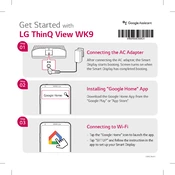
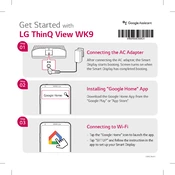
To connect your LG WK9.DUSALLK Speaker to Wi-Fi, open the Google Home app on your mobile device, tap on 'Add', then 'Set up device', and follow the on-screen instructions to connect to your Wi-Fi network.
If your LG WK9.DUSALLK Speaker is not responding, try restarting it by unplugging it from the power source and plugging it back in. If the issue persists, perform a factory reset by holding down the 'Mic mute' button for about 12 seconds.
To perform a factory reset on your LG WK9.DUSALLK Speaker, press and hold the 'Mic mute' button located on the top of the device for approximately 12 seconds until the device restarts.
Yes, the LG WK9.DUSALLK Speaker supports voice commands through Google Assistant. Simply say "Hey Google" followed by your command to play music, adjust volume, or control playback.
Ensure that Bluetooth is enabled on your device and that the LG WK9.DUSALLK Speaker is in pairing mode. If it still does not connect, try restarting both the speaker and your device before attempting to pair again.
The LG WK9.DUSALLK Speaker automatically updates its firmware when connected to Wi-Fi. Ensure your speaker is connected to the internet, and it will download and install updates automatically.
To improve sound quality, ensure the speaker is placed on a stable surface away from obstructions. You can also adjust equalizer settings via the Google Home app for a customized audio experience.
To set up multiple user accounts, each user should download the Google Home app on their device and follow the voice match setup instructions to add their account to the LG WK9.DUSALLK Speaker.
You can stream video content by using voice commands with Google Assistant to play videos from supported services like YouTube. Ensure the speaker is linked to your Google account and the services are set up in the Google Home app.
If the display is not working, try restarting the speaker by unplugging it and plugging it back in. Check for any physical damage, and if the issue continues, contact LG support for assistance.