LG 75UP8070PUR Quick Setup Guide
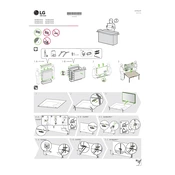
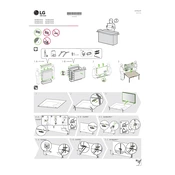
To connect your LG 75UP8070PUR TV to Wi-Fi, press the 'Home' button on your remote control, navigate to 'Settings', then 'Network', and select 'Wi-Fi Connection'. Choose your network from the list and enter the password if prompted.
If your LG TV won't turn on, check the power cord and ensure it's plugged in properly. Try pressing the power button on the TV itself. If it still doesn't work, unplug the TV for 10 minutes, then plug it back and try again.
To update the firmware, press 'Home' on your remote, go to 'Settings', then 'All Settings', 'General', and select 'About This TV'. Choose 'Check for Updates' and follow the on-screen instructions if an update is available.
To enable HDMI-CEC, press 'Home', go to 'Settings', then 'General', and select 'Simplink (HDMI-CEC)'. Turn it on to allow connected devices to communicate with the TV.
For watching movies, set your TV to 'Cinema' or 'Expert (Dark Room)' mode. Adjust the brightness, contrast, and color settings according to your viewing environment for the best experience.
Check if the TV is muted or the volume is low. Verify audio cables are connected properly, and ensure the correct audio output is selected in the settings. If issues persist, try a sound test from the 'Sound' settings menu.
To perform a factory reset, press 'Home', go to 'Settings', then 'All Settings', 'General', and select 'Reset to Initial Settings'. Follow the prompts to complete the reset.
Ensure all cables are securely connected. Try a different HDMI port or cable. Check for firmware updates that might address the issue. If flickering persists, contact LG support for further assistance.
To connect Bluetooth headphones, press 'Home', go to 'Settings', then 'Sound', and select 'Sound Out'. Choose 'Bluetooth Device List' and follow the instructions to pair your headphones.
Yes, you can control your LG TV with a smartphone using the LG ThinQ app. Download the app on your smartphone, connect to the same Wi-Fi network as your TV, and follow the setup instructions.