LG 75UP7070PUD Quick Setup Guide
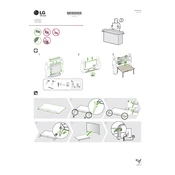
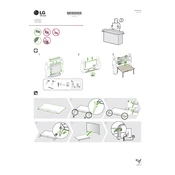
To connect your LG 75UP7070PUD TV to Wi-Fi, go to 'Settings' > 'Network' > 'Wi-Fi Connection'. Choose your network from the list and enter the password if prompted.
If your screen is flickering, check the HDMI cables for any loose connections. Also, ensure the firmware is up to date by going to 'Settings' > 'All Settings' > 'Support' > 'Software Update'.
To reset your TV, go to 'Settings' > 'All Settings' > 'General' > 'Reset to Initial Settings'. Follow the on-screen instructions to complete the reset.
Ensure the volume is not muted and the speakers are set to 'TV Speaker' in 'Settings' > 'Sound' > 'Sound Out'. Check external devices and cables for any issues.
To update the software, navigate to 'Settings' > 'All Settings' > 'Support' > 'Software Update'. Select 'Check for Updates' and follow the prompts if an update is available.
Yes, you can use the LG ThinQ app to control your TV. Download the app, connect your phone to the same Wi-Fi network as the TV, and follow the setup instructions in the app.
Check the power cord and ensure it is securely connected. Try a different power outlet. If the issue persists, unplug the TV for a few minutes before plugging it back in.
Go to 'Settings' > 'All Settings' > 'Picture'. From there, you can adjust brightness, contrast, and other picture settings to your preference.
Yes, go to 'Settings' > 'All Settings' > 'Safety'. You can set a PIN and configure the settings to restrict certain content.
Press the 'Home' button on your remote to access the main menu. From there, navigate to the 'LG Content Store' to download and access various streaming apps.