LG NanoCell 75NANO97UNA Quick Setup Guide
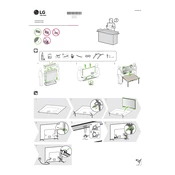
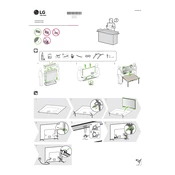
To connect your LG NanoCell 75NANO97UNA to a Wi-Fi network, press the 'Settings' button on your remote, navigate to 'Network', and select 'Wi-Fi Connection'. Choose your network from the list and enter the password if prompted.
To update the firmware, navigate to 'Settings', select 'All Settings', then 'General', and choose 'About This TV'. Here, select 'Check for Updates' and follow the on-screen instructions if an update is available.
First, check the batteries and replace them if necessary. Make sure there's no obstruction between the remote and the TV. If the problem persists, try resetting the remote by removing the batteries and pressing the power button for 5 seconds.
To enable HDR, press 'Settings' on your remote, go to 'Picture', and select 'Picture Mode Settings'. Choose 'HDR Effect' to enhance non-HDR content or ensure that 'HDMI Ultra HD Deep Color' is turned on for HDR-compatible HDMI inputs.
Yes, your LG NanoCell TV supports voice commands. Press the microphone button on your Magic Remote and speak your command. Ensure your TV is connected to the internet and that voice recognition is enabled in the settings.
Go to 'Settings', then 'All Settings', and select 'Safety'. Enable 'Safety' and set up a PIN. You can now block certain channels and apps by adjusting the settings under 'Parental Control'.
Regularly dust the screen and ventilation areas using a soft, dry cloth. Avoid using liquid cleaners directly on the screen. Ensure the TV is placed in a well-ventilated area to prevent overheating.
To perform a factory reset, press the 'Settings' button on your remote, go to 'All Settings', then 'General'. Select 'Reset to Initial Settings' and follow the prompts to reset the TV to its original state.
Ensure the content source is of high quality and that your TV is set to the correct picture mode. Check 'Picture Mode Settings' under 'Settings' and adjust the brightness, contrast, and other settings to your preference.
You can connect external audio devices using the HDMI ARC or Optical Audio output. Go to 'Settings', then 'Sound', and choose 'Sound Out' to select the preferred output method.