LG 32LX570H 32LX570H.AUS Quick Setup Guide
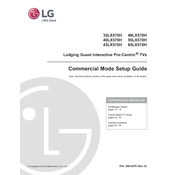
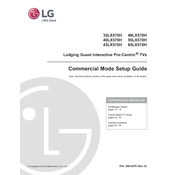
To connect your LG 32LX570H TV to Wi-Fi, go to 'Settings' > 'Network' > 'Wi-Fi Connection'. Select your network from the list and enter the password to connect.
Check if the power cord is properly connected and the outlet is working. Try using the power button on the TV instead of the remote. If it still doesn't turn on, unplug the TV for a few minutes and then try again.
To reset your LG 32LX570H TV, go to 'Settings' > 'General' > 'Reset to Initial Settings'. Confirm the reset when prompted. This will erase all personal settings.
Ensure that the input source is providing a high-quality signal. Check the HDMI cables for any damage. Adjust the picture settings by going to 'Settings' > 'Picture' and selecting a different picture mode that suits your viewing environment.
To update the software, go to 'Settings' > 'General' > 'About This TV' > 'Check for Updates'. If an update is available, follow the on-screen instructions to install it.
Check the batteries and replace them if necessary. Ensure there are no obstructions between the remote and the TV. Try pairing the remote with the TV again by pressing and holding the 'Back' and 'Home' buttons simultaneously.
To enable closed captions, press the 'Settings' button on the remote, go to 'Accessibility', and select 'Closed Captions'. Choose your preferred caption style.
Yes, you can connect Bluetooth headphones by going to 'Settings' > 'Sound' > 'Sound Out' > 'Bluetooth'. Ensure your headphones are in pairing mode and select them from the list of available devices.
Press the 'Home' button on your remote to open the main menu. From there, navigate to the 'LG Content Store' to browse and download apps.
Turn off and unplug the TV. Use a microfiber cloth slightly dampened with water to gently wipe the screen. Avoid using any harsh chemicals or paper products that might scratch the screen.