LG UQ7070ZUD 86UQ7070ZUD Quick Setup Guide
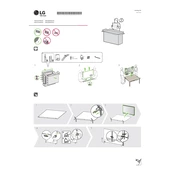
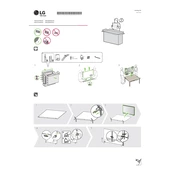
To connect your LG UQ7070ZUD TV to Wi-Fi, press the 'Settings' button on your remote, navigate to 'Network', and select 'Wi-Fi Connection'. Choose your network from the list and enter the password to connect.
If your LG TV does not turn on, ensure the power cable is securely connected. Try a different power outlet and check if the remote control has working batteries. If the problem persists, unplug the TV for 10 minutes and try again.
To reset your LG UQ7070ZUD TV to factory settings, go to 'Settings', select 'All Settings', then 'General', and choose 'Reset to Initial Settings'. Confirm when prompted.
To update the software, press the 'Settings' button on your remote, go to 'All Settings', select 'General', and then 'About This TV'. Choose 'Check for Updates' and follow the on-screen instructions.
Ensure the HDMI cable is securely connected to both the TV and the device. Check that the device is powered on and try switching to a different HDMI port on the TV. You can also try a different HDMI cable.
To enable HDR, press 'Settings', go to 'Picture', select 'Picture Mode Settings', and choose a mode that supports HDR, such as 'Cinema Home' or 'HDR Effect'. Ensure your source device supports HDR content.
Yes, you can control your LG TV with a smartphone using the LG ThinQ app. Download and install the app on your smartphone, connect both devices to the same Wi-Fi network, and follow the in-app instructions to pair them.
To improve picture quality, go to 'Settings', select 'Picture', and adjust the 'Picture Mode' to your preference. You can also fine-tune settings like brightness, contrast, and sharpness in 'Picture Mode Settings'.
To clean your LG TV screen, turn off the TV and unplug it. Use a soft, dry microfiber cloth to gently wipe the screen. Avoid using cleaning solutions or excessive moisture, as this can damage the screen.
To set up parental controls, press 'Settings', go to 'All Settings', select 'Safety', and turn on 'Safety'. Set a PIN and choose the content restrictions you want to apply, such as blocking specific ratings or channels.