LG UK6570PUB 86UK6570PUB Quick Setup Guide
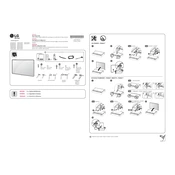
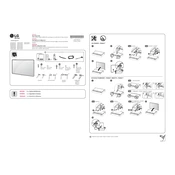
To connect your LG UK6570PUB TV to Wi-Fi, press the Settings button on your remote, navigate to Network, select Wi-Fi Connection, and choose your network from the list. Enter the password if prompted and press Connect.
If your TV does not turn on, ensure it is plugged into a working power outlet. Check the power cable for any damage. Try pressing the power button on both the remote and the TV. If the problem persists, consider performing a hard reset by unplugging the TV for a few minutes before plugging it back in.
To update the firmware, press the Settings button on your remote, go to All Settings, select General, then About This TV. Choose Check for Updates and follow the on-screen instructions to download and install any available updates.
If the picture is too dark, adjust the picture settings by pressing the Settings button on your remote. Navigate to Picture, select Picture Mode Settings, and adjust the brightness and contrast settings. You can also try different picture modes like Vivid or Standard.
To perform a factory reset, press the Settings button on your remote, navigate to All Settings, select General, and then Reset to Initial Settings. Confirm your choice and the TV will reset to its original factory settings.
To enable HDMI-CEC, press the Settings button on your remote, go to All Settings, select General, then SIMPLINK (HDMI-CEC). Turn on SIMPLINK to control connected devices with your TV remote.
To connect Bluetooth headphones, press the Settings button on your remote, navigate to Sound, select Sound Out, choose LG Sound Sync/Bluetooth, and then Pairing. Follow the prompts to connect your Bluetooth headphones.
To adjust the audio delay, press the Settings button on your remote, go to Sound, select AV Sync Adjustment, and use the slider to sync the audio with the video.
If your TV is not detecting an HDMI device, ensure the cable is firmly connected to both the TV and the device. Try using a different HDMI port or cable. Access the Input menu on your TV to manually select the correct HDMI input.
Check the batteries in your remote and replace them if necessary. Ensure there are no obstacles between the remote and the TV sensor. Try resetting the remote by removing the batteries and pressing all the buttons for a few seconds before reinserting the batteries.