LG UK6500AUA 43UK6500AUA Quick Setup Guide
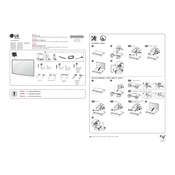
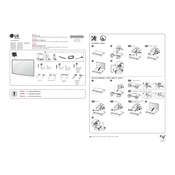
To connect your LG UK6500AUA TV to Wi-Fi, press the 'Settings' button on your remote, navigate to 'Network', select 'Wi-Fi Connection', and choose your network from the list. Enter your Wi-Fi password when prompted.
If your TV screen is flickering, try turning the TV off and unplugging it for a few minutes. Plug it back in and turn it on. If the problem persists, check for any loose cables or try updating the TV's firmware.
To enable HDR, go to 'Settings', then 'All Settings', and select 'Picture'. From there, choose 'Picture Mode Settings' and enable HDR Effect or set your picture mode to one that supports HDR.
The best picture setting can vary based on preference, but generally, you can start with 'Standard' mode, adjust 'Backlight' to your environment, and tweak 'Contrast' and 'Brightness' for optimal viewing.
To perform a factory reset, press 'Settings' on your remote, navigate to 'All Settings', select 'General', and choose 'Reset to Initial Settings'. Confirm the reset when prompted.
Check if the TV is muted or if the volume is too low. Ensure external devices are connected correctly and audio settings are not set to an external speaker if none is connected.
To update the firmware, press the 'Settings' button on the remote, go to 'All Settings', select 'General', and choose 'About This TV'. Click 'Check for Updates' to install any available updates.
Replace the batteries in the remote and ensure there are no obstacles between the remote and the TV. If it still doesn't work, try pairing the remote with the TV again.
You can connect external speakers using the optical audio out port or HDMI ARC. Ensure the TV audio settings are configured to output sound through the selected connection.
Press the 'Home' button on your remote to access the LG Content Store, where you can find and download streaming apps. Once installed, the apps can be accessed from the home menu.