LG UK6300PUE 43UK6300PUE Quick Setup Guide
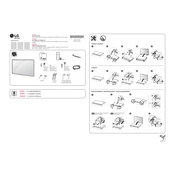
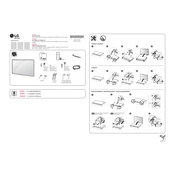
To connect your LG UK6300PUE TV to Wi-Fi, go to Settings > Network > Wi-Fi Connection. Select your network from the list and enter the password if required.
To update the software, navigate to Settings > All Settings > General > About This TV > Check for Updates. If an update is available, follow the on-screen instructions to install it.
First, check if the power cord is securely connected to both the TV and the power outlet. Try using a different outlet or power strip. If it still doesn't turn on, try a factory reset or contact LG support for assistance.
Go to Settings > Display > Picture Mode Settings. Here you can adjust the picture mode, backlight, contrast, brightness, and other picture settings to suit your preferences.
Check if the TV is muted or if the volume is set too low. Also, verify that the audio output settings match your setup. If using external speakers, ensure they are properly connected.
To perform a factory reset, go to Settings > All Settings > General > Reset to Initial Settings. Confirm the reset and follow the on-screen instructions.
Yes, the LG UK6300PUE TV supports voice commands if paired with a compatible remote or device like Google Assistant. Ensure the feature is enabled under Settings > General > AI Service.
Connect external devices using the HDMI, USB, or component ports on the back of the TV. Select the appropriate input source using the 'Input' button on your remote control.
Regularly dust the TV with a soft, dry cloth and avoid using harsh chemicals. Ensure the vents are clear to prevent overheating. Check for software updates periodically to ensure optimal performance.
Restart your router and the TV. Ensure the TV is within range of the Wi-Fi signal. Re-enter the Wi-Fi password, and check for any software updates that might resolve connectivity issues.