LG UK6090PUA 55UK6090PUA Quick Setup Guide
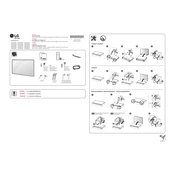
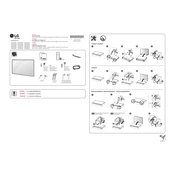
To connect your LG UK6090PUA TV to Wi-Fi, press the 'Settings' button on the remote, navigate to 'Network' and select 'Wi-Fi Connection'. Choose your network from the list and enter the password to connect.
If the remote is not working, first check the batteries and replace them if necessary. Ensure there are no obstacles between the remote and the TV. If it still doesn’t work, try resetting the remote by removing the batteries and pressing each button twice.
To enable HDR, go to 'Settings', select 'Picture', and then 'Picture Mode Settings'. Choose a mode that supports HDR such as 'HDR Effect' or 'Cinema Home', and ensure the content you are viewing is HDR compatible.
Check if the TV is muted or if the volume is too low. Ensure the audio output is set correctly in the 'Settings' under 'Sound'. If using external speakers, verify they are connected properly.
To perform a factory reset, go to 'Settings', select 'General', and then 'Reset to Initial Settings'. Confirm the action to reset the TV to its original factory settings.
Go to 'Settings', select 'All Settings', then 'General', and 'About This TV'. Choose 'Check for Updates' and follow the on-screen instructions to update the software.
The best picture setting varies by preference, but starting with 'Standard' or 'Cinema' mode is recommended. Adjust backlight, contrast, and sharpness to your liking for optimal viewing.
Use HDMI ports located on the back of the TV for the best quality connection. Insert one end of the HDMI cable into the TV and the other end into the external device. Select the corresponding HDMI input on the TV.
Screen flickering can result from a loose connection or interference. Check and secure all cables, and ensure no electronic devices are placed close to the TV that might cause interference.
Ensure the sleep timer is not set by going to 'Settings' and checking 'General' > 'Timers'. If the issue persists, it could be due to overheating or a hardware fault; contact LG support for further assistance.