LG TSP500-M TSP500-MAUS Quick Setup Guide
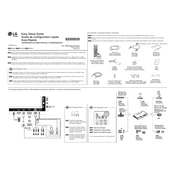
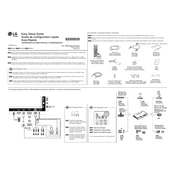
To connect the LG TSP500-M display to your computer, use an HDMI or DisplayPort cable, connecting it from your computer's output port to the corresponding input on the display. Ensure that both the computer and display are powered on.
If the screen remains blank, check the cable connections, ensure the display is set to the correct input source, and verify that your computer is outputting to the external display. Also, ensure that the display's power cable is securely connected.
To adjust the screen resolution, go to your computer's display settings. On Windows, right-click on the desktop and select 'Display Settings'. On Mac, go to 'System Preferences' > 'Displays'. Choose the desired resolution from the available options.
If colors appear distorted, check the display settings on your computer, and ensure the color profile is set correctly. You can also reset the display settings to default on the monitor's menu.
To clean the screen, turn off the display and unplug it. Use a soft, lint-free cloth slightly dampened with water or a screen cleaner. Gently wipe the screen in a circular motion, avoiding excessive pressure.
If the display flickers, check the cable connections and try using a different cable if possible. Also, update your graphics driver and check the refresh rate in your display settings to ensure it matches the display's specifications.
To enable energy-saving mode, access the display's on-screen menu, navigate to the 'Energy Settings' or 'Eco Mode', and activate the feature. This can help reduce power consumption when the display is not in active use.
Regularly clean the display using a soft cloth, check and secure cable connections, and ensure the ventilation areas are clear of dust. Periodically check for firmware updates from LG to maintain optimal performance.
To reset the display to factory settings, navigate to the on-screen menu, find the 'Settings' or 'Reset' option, and select 'Factory Reset'. Confirm the reset when prompted, and the display will return to its original settings.
Yes, the LG TSP500-M can be wall-mounted. Ensure you use a compatible VESA mount and follow the mounting instructions provided in the user manual to safely secure the display to the wall.