LG SP80 SP80NB80.AVAR10B Quick Setup Guide
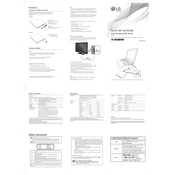
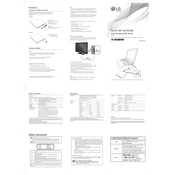
To install the LG SP80NB80.AVAR10B Writer, connect it to your computer using a USB cable. The system should automatically recognize the device and install any necessary drivers. If not, visit the LG support website to download and install the drivers manually.
The LG SP80NB80.AVAR10B Writer supports a variety of disc formats including CD-R, CD-RW, DVD-R, DVD+R, DVD-RW, DVD+RW, DVD-RAM, and dual layer DVD.
First, ensure the disc is clean and undamaged. Check the USB connection and try a different USB port. Verify that the latest firmware is installed. If the problem persists, test the writer on another computer to determine if the issue is with the writer or the computer.
Regularly clean the drive's exterior with a soft, dry cloth. Avoid dusty environments and keep discs clean to prevent dust buildup inside the drive. Also, periodically check for firmware updates on the LG support website.
Yes, the LG SP80NB80.AVAR10B Writer is compatible with Mac computers. Simply connect it via USB and it should be recognized. If needed, download any additional drivers from the LG support site.
Visit the LG support website, enter the model number, and download the latest firmware update. Follow the provided instructions to apply the update, usually involving running an executable file while the writer is connected to your computer.
Ensure that the disc is compatible and properly seated in the tray. Check for firmware updates that might resolve this issue. If the problem continues, try the writer on another computer or consult LG support for further assistance.
No, the LG SP80NB80.AVAR10B Writer does not support Blu-ray disc burning. It is designed for CD and DVD formats only.
Use high-quality discs and ensure they are clean and free from scratches. Keep the writer firmware updated and avoid multitasking on your computer while burning to reduce the risk of errors.
Check the USB connection and try a different port. Restart your computer and ensure that the latest drivers are installed. If the issue persists, try the writer on another computer or contact LG support for additional help.