LG Signature OLED77ZXPUA Quick Setup Guide
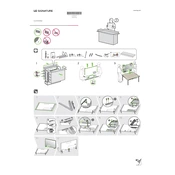
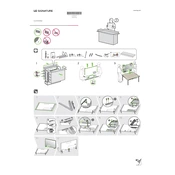
To set up your LG Signature OLED77ZXPUA TV, start by connecting it to a power source and your home Wi-Fi network. Follow the on-screen prompts to pair the remote, select your preferred language, set the time zone, and scan for available channels.
For an optimal movie-watching experience, use the 'Cinema' picture mode. This setting provides accurate color reproduction and contrast, enhancing the cinematic feel. You can access it via the Picture Settings menu.
Connect external devices like gaming consoles or Blu-ray players to your TV using HDMI ports located at the back panel. Switch between inputs using the 'Input' button on your remote control.
Ensure your Wi-Fi network is operational and within range. Restart both your TV and router. Go to Settings > Network > Wi-Fi Connection, and try reconnecting. If problems persist, update your TV's firmware.
To update the software, navigate to Settings > All Settings > General > About This TV > Check for Updates. If an update is available, follow the on-screen instructions to download and install it.
Check the HDMI cables for any damage and ensure they are securely connected. Try using a different HDMI port. If the problem persists, reset the picture settings or contact LG support for further assistance.
To enable Dolby Atmos, go to Settings > Sound > Sound Out > HDMI ARC or Optical and ensure that 'Pass Through' is selected. Make sure your connected audio device supports Dolby Atmos.
Yes, you can reduce input lag by switching to 'Game Mode'. Go to Picture Settings > Picture Mode > Game. This mode optimizes settings to reduce lag for a smoother gaming experience.
Use a microfiber cloth slightly dampened with water to gently wipe the screen. Avoid using chemicals, abrasive materials, or excessive moisture to prevent damage to the screen.
To prevent burn-in, avoid displaying static images for long periods. Use features like 'Screen Shift' and 'Logo Luminance Adjustment', and ensure your TV's firmware is up to date.