LG Signature OLED65W9PUA Quick Setup Guide
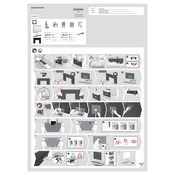
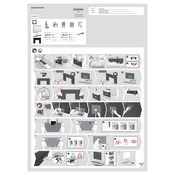
To mount the LG Signature OLED65W9PUA TV, ensure you use the included wall mount bracket. Follow the instructions in the user manual carefully, ensuring the wall can support the TV's weight. Securely fasten all screws and double-check the leveling before final installation.
First, check all cable connections to ensure they are secure. Try resetting the TV by unplugging it for 60 seconds and plugging it back in. If the issue persists, update the TV's firmware through the settings menu or contact LG support for further assistance.
Press the 'Settings' button on your remote, navigate to 'Network', and select 'Wi-Fi Connection'. Choose your network from the list and enter the password if required. Confirm the connection to access online content and updates.
Use a soft, dry microfiber cloth to gently wipe the screen. Avoid using any liquids, sprays, or chemical cleaners, as these can damage the screen. For stubborn spots, slightly dampen the cloth with distilled water and wipe gently.
To enable HDR, go to 'Settings', select 'Picture', then 'Picture Mode Settings'. Choose 'Cinema Home' or 'HDR Effect' to activate HDR. Ensure that the content being viewed supports HDR for the best experience.
Check that the TV is not muted and the volume is turned up. Navigate to the audio settings and ensure the correct sound output is selected. If connected to external speakers, verify that all connections are secure.
Press the 'Settings' button on the remote, go to 'All Settings', then 'General', and select 'Reset to Initial Settings'. Confirm the reset and wait for the TV to restart, which will erase all settings and data.
Yes, you can use voice commands with the LG Magic Remote. Ensure the remote is paired with the TV, then press the 'Voice' button and speak your command. Make sure the TV is connected to the internet for full functionality.
Check that the power cable is securely connected and the outlet is functional. Try using the power button on the TV itself, and ensure the remote has working batteries. If the problem persists, contact LG support.
Go to 'Settings', select 'All Settings', then 'General', and choose 'About This TV'. Select 'Check for Updates' and follow the prompts to install any available firmware updates. Ensure the TV is connected to the internet during this process.