LG QNED80 75QNED80UQA Quick Setup Guide
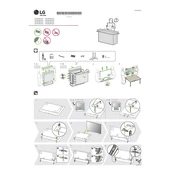
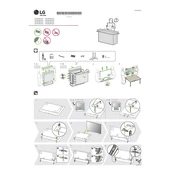
To connect your LG QNED80 TV to Wi-Fi, press the 'Home' button on your remote, navigate to 'Settings', then 'Network', and select 'Wi-Fi Connection'. Choose your network from the list and enter the password.
If your screen is flickering, try restarting the TV. If the issue persists, check all cable connections, update the TV's firmware, and ensure the power source is stable. If necessary, contact LG support.
To factory reset your LG QNED80 TV, go to 'Settings', select 'All Settings', then 'General', and choose 'Reset to Initial Settings'. Follow the on-screen prompts to complete the reset.
Ensure that the volume is not muted or set to a very low level. Check the audio output settings and ensure they're correctly configured. Also, verify that any external audio devices are correctly connected.
To update the firmware, go to 'Settings', then 'Support', and select 'Software Update'. Choose 'Check for Updates' and follow the instructions if an update is available.
The best picture setting depends on your preference, but starting with 'Cinema Mode' for movies or 'Game Mode' for gaming is recommended. Adjust the brightness, contrast, and color settings to your liking.
HDR is typically enabled automatically when HDR content is detected. Ensure that 'HDMI Ultra HD Deep Color' is enabled in the 'Picture Settings' for the HDMI port in use.
First, replace the batteries in the remote. If it still doesn't work, try pairing the remote again with the TV. If problems persist, test the remote with another device or consider a replacement.
Connect external speakers using the HDMI ARC port or Optical Digital Audio Out. Ensure your TV audio settings are set to output sound to external speakers.
Yes, you can use voice commands via the Magic Remote. Press and hold the microphone button and speak your command. Ensure that the TV is connected to the internet for best results.