LG OLED83C1PUA Quick Setup Guide
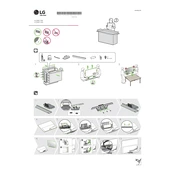
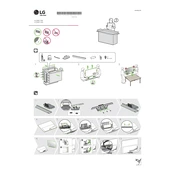
To connect your LG OLED83C1PUA TV to Wi-Fi, press the 'Settings' button on your remote, select 'Network', then choose 'Wi-Fi Connection'. Select your Wi-Fi network from the list and enter the password when prompted.
If your screen goes black but sound continues, try restarting the TV by unplugging it for a minute and then plugging it back in. If the issue persists, check if the 'Energy Saving' mode is enabled or if the HDMI cables are properly connected.
To update the software, press the 'Settings' button on your remote, go to 'All Settings' > 'General' > 'About This TV', and select 'Check for Updates'. Follow the prompts to install any available updates.
If your TV shows 'No Signal', ensure your source device is turned on and properly connected to the TV. Check your input settings to make sure the correct HDMI port is selected.
To enable HDR, press 'Settings' on the remote, go to 'All Settings' > 'Picture' > 'Picture Mode Settings', and ensure 'HDR Effect' is turned on. Make sure your content source supports HDR.
To prevent burn-in, avoid displaying static images for extended periods. Use the 'Screen Shift' and 'Logo Luminance Adjustment' features found under 'All Settings' > 'Picture' > 'OLED Panel Settings'.
To perform a factory reset, press 'Settings', go to 'All Settings' > 'General' > 'Reset to Initial Settings'. Confirm the reset and wait for the TV to restart.
Yes, you can control your TV with a smartphone using the LG ThinQ app. Download the app, connect your phone and TV to the same Wi-Fi network, and pair them by following the app's instructions.
First, check if the batteries need replacing. If the problem persists, try re-pairing the remote by pressing the 'Home' and 'Back' buttons simultaneously for 5 seconds.
To improve sound quality, go to 'Settings' > 'All Settings' > 'Sound' > 'Sound Mode' and try different sound modes like 'Cinema' or 'Clear Voice'. Consider connecting external speakers or a soundbar for enhanced audio.