LG OLED77G2PUA Quick Setup Guide
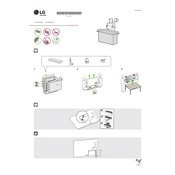
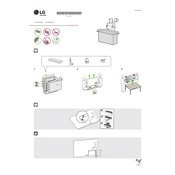
To connect your LG OLED77G2PUA TV to Wi-Fi, press the 'Settings' button on your remote, navigate to 'Network', and select 'Wi-Fi Connection'. Choose your network from the list and enter the password if prompted.
Check if the TV is muted or if the volume is set to a very low level. Ensure that the audio output settings are correct. If using external speakers, verify the connections. As a last resort, try restarting the TV.
To update the firmware, go to 'Settings' > 'All Settings' > 'General' > 'About This TV', and select 'Check for Updates'. If an update is available, follow the on-screen instructions to complete the process.
Ensure that the TV is set to the correct input source and that the cables are securely connected. Adjust picture settings such as brightness, contrast, and sharpness. If streaming, check your internet connection.
Yes, you can control your TV using the LG ThinQ app available for iOS and Android. Connect your phone and TV to the same Wi-Fi network, install the app, and follow the setup instructions.
To perform a factory reset, go to 'Settings' > 'All Settings' > 'General' > 'Reset to Initial Settings'. Confirm your choice, and the TV will restart with default settings.
First, replace the batteries in the remote. If it still doesn't work, try resetting the remote by holding down the power button for 5 seconds. Ensure there are no obstructions between the remote and the TV.
Press the 'Settings' button on your remote, go to 'Accessibility' and select 'Subtitles'. Turn them on and adjust settings as needed. Subtitles availability depends on the content source.
Turn off the TV and unplug it. Use a microfiber cloth slightly dampened with water to gently wipe the screen. Avoid using chemicals, as they may damage the screen.
To set up parental controls, navigate to 'Settings' > 'All Settings' > 'Safety'. Enable 'Safety' and follow the prompts to set a password and configure the desired restrictions.