LG OLED77C9AUB Quick Setup Guide
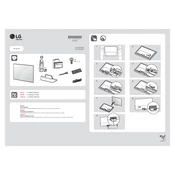
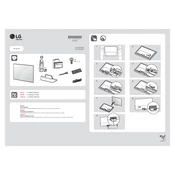
To set up your LG OLED77C9AUB TV, first connect it to a power source and turn it on. Follow the on-screen instructions to select your language, connect to Wi-Fi, and set up channels or streaming services.
To update the firmware, press the Home button on your remote, go to Settings > All Settings > General > About This TV > Check for Updates, and follow the prompts to install any available updates.
Ensure the power cable is securely connected and the outlet is working. Try pressing the power button on the TV itself. If it still doesn't turn on, unplug the TV for 30 seconds and try again.
Press the Settings button on the remote, navigate to Picture > Picture Mode Settings, and choose a mode that suits your preference, such as Cinema or Game. You can also manually adjust brightness, contrast, and color settings.
HDR is enabled automatically when the TV detects HDR content. Ensure your HDMI input is set to 'HDMI Ultra HD Deep Color' in Settings > Picture > HDMI Ultra HD Deep Color for the connected device.
Check if the Wi-Fi is working on other devices. Restart your TV and router. Ensure that the TV is within range of the router. Go to Settings > Network > Wi-Fi Connection and try reconnecting.
To perform a factory reset, go to Settings > All Settings > General > Reset to Initial Settings, and follow the on-screen instructions. Note that this will erase all settings and data on the TV.
Download and install the LG ThinQ app on your smartphone. Open the app, add your TV as a device, and follow the on-screen instructions to control your TV with your phone.
Check all cable connections and ensure they are secure. Try a different HDMI cable or port. Update the TV's firmware and reset the picture settings. If the problem persists, contact LG support.
Turn off the TV and unplug it. Use a microfiber cloth lightly dampened with water to gently wipe the screen. Avoid using chemicals or paper towels, as they can damage the screen.