LG OLED65CXPUA Quick Setup Guide
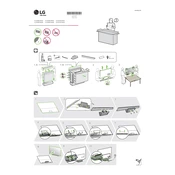
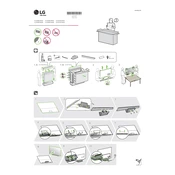
To connect your LG OLED65CXPUA TV to Wi-Fi, press the Home button on your remote, navigate to Settings > Network > Wi-Fi Connection, and select your network from the list. Enter your Wi-Fi password if prompted and follow the on-screen instructions to complete the setup.
First, check the batteries and replace them if necessary. Ensure there are no obstructions between the remote and the TV. If the issue persists, try resetting the remote by removing the batteries, pressing each button once, and then reinserting the batteries.
To perform a software update, press the Home button on your remote, go to Settings > All Settings > General > About This TV, and select Check for Updates. If an update is available, follow the on-screen instructions to install it.
A 'No Signal' message usually means the TV is not detecting an input signal. Ensure that the source device is powered on and connected properly. Check the cable connections and try switching to a different HDMI port.
To enable HDR, go to Settings > Picture > Picture Mode Settings > Picture Mode, and select an HDR-enabled mode such as Cinema Home or HDR Effect. Ensure your content source supports HDR output.
To prevent burn-in, avoid displaying static images for long periods. Use features like Screen Shift and Screen Saver. Regularly use the Pixel Refresher function found under Settings > All Settings > Picture > OLED Panel Settings.
To reset the TV to factory settings, press the Home button on your remote, go to Settings > All Settings > General > Reset to Initial Settings, and follow the on-screen instructions.
Ensure that the power cord is securely connected and the outlet is working. Try unplugging the TV for a few minutes, then plug it back in and attempt to power it on. If the issue persists, consider contacting LG support.
For picture calibration, go to Settings > All Settings > Picture > Picture Mode Settings. Adjust parameters like Brightness, Contrast, and Color to match your viewing preference or use a professional calibration tool for best results.
To enable voice commands, ensure your remote has a microphone button. Press the microphone button and follow the on-screen instructions to set up voice recognition. Ensure the TV is connected to the internet for full functionality.