LG OLED65BXAUA Quick Setup Guide
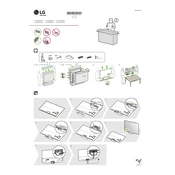
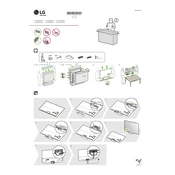
To connect your LG OLED65BXAUA TV to Wi-Fi, press the 'Settings' button on your remote, navigate to 'Network', select 'Wi-Fi Connection', and then choose your network from the list. Enter your Wi-Fi password and confirm the connection.
If your screen is flickering, try restarting the TV. If the issue persists, check the HDMI cable connections or try a different HDMI port. You can also update the TV's firmware via 'Settings' > 'All Settings' > 'Support' > 'Software Update'.
To perform a factory reset, go to 'Settings' > 'All Settings' > 'General' > 'Reset to Initial Settings'. Confirm the reset and wait for the TV to restart.
To update firmware, go to 'Settings' > 'All Settings' > 'Support' > 'Software Update'. Select 'Check for Updates' and follow the prompts to install any available updates.
Check if the TV is muted or if the volume is low. Verify audio settings under 'Settings' > 'All Settings' > 'Sound'. Ensure external audio devices are properly connected.
HDR is automatically enabled when compatible content is detected. Ensure HDMI Deep Color is enabled in 'Settings' > 'All Settings' > 'Picture' > 'Additional Settings' for the input source.
Yes, you can use voice commands if your remote has a microphone button. Press the button and speak your command. Ensure the TV is connected to Wi-Fi for full functionality.
Check if 'Auto Power Off' is enabled under 'Settings' > 'All Settings' > 'General' > 'Timers'. Ensure power saving modes are set correctly and check for firmware updates.
Go to 'Settings' > 'All Settings' > 'Picture'. Here, you can adjust modes like 'Vivid', 'Standard', or 'Cinema' and tweak settings such as brightness, contrast, and color.
Yes, to connect Bluetooth headphones, go to 'Settings' > 'All Settings' > 'Sound' > 'Sound Out' > 'Bluetooth'. Ensure your headphones are in pairing mode and select them from the list.