LG OLED65B1PUA Quick Setup Guide
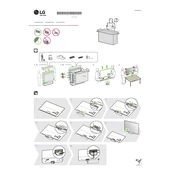
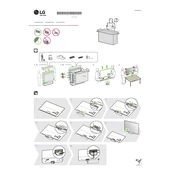
To connect your LG OLED65B1PUA TV to WiFi, press the Home button on your remote, navigate to Settings > Network > Wi-Fi Connection, and select your network from the list. Enter your Wi-Fi password when prompted to establish the connection.
If your LG OLED65B1PUA TV won't turn on, first check that the power cord is securely connected to both the TV and the wall outlet. Try using a different power outlet or replace the power cord. If the issue persists, perform a power reset by unplugging the TV for 60 seconds and then plugging it back in.
To adjust the picture settings on your LG OLED65B1PUA TV, press the Settings button on your remote, select Picture, and then use the Picture Mode Settings to adjust options like brightness, contrast, and color. You can also access advanced settings for more detailed adjustments.
If there is no sound coming from your LG OLED65B1PUA TV, ensure the volume is turned up and not muted. Check that the audio output settings are correctly configured, and ensure that any external devices are properly connected. A restart of the TV might also resolve temporary sound issues.
To update the software on your LG OLED65B1PUA TV, go to Settings > All Settings > General > About This TV > Check for Updates. If an update is available, follow the on-screen instructions to download and install it.
Yes, the LG OLED65B1PUA TV can be wall-mounted. Ensure you use a compatible VESA wall mount bracket and follow the installation instructions provided in the TV's manual. Consider professional installation if unsure.
To perform a factory reset on your LG OLED65B1PUA TV, go to Settings > All Settings > General > Reset to Initial Settings. Confirm the reset by following the on-screen instructions. Note that this will erase all personal settings and data.
If your LG OLED65B1PUA TV is displaying a black screen, check that all cables are securely connected and that the TV is set to the correct input source. Try restarting the TV or performing a power reset by unplugging it for a minute and plugging it back in.
To enable subtitles on your LG OLED65B1PUA TV, press the Settings button on your remote, select Accessibility, then toggle the Closed Captions option to On. You can also adjust subtitle settings such as size and color in the same menu.
For optimal performance with the LG OLED65B1PUA TV, it is recommended to use a High-Speed HDMI cable with Ethernet that supports 4K resolution and HDR content. This ensures the best audio and video quality.