LG OLED55E9PUA Quick Setup Guide
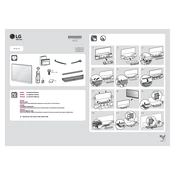
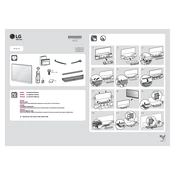
To connect your LG OLED55E9PUA to Wi-Fi, press the 'Settings' button on your remote. Go to 'Network', then 'Wi-Fi Connection'. Select your Wi-Fi network from the list and enter your password.
If your TV screen flickers, try restarting the TV. If the issue persists, ensure all cables are securely connected. You may also need to adjust the 'Picture Settings' under the 'Settings' menu.
To update the software, press the 'Settings' button on your remote, select 'All Settings', then 'General'. Choose 'About This TV' and select 'Check for Updates'. Follow the prompts to update.
Check if the TV is muted or if the volume is set too low. Ensure the audio output is set to 'TV Speaker' in the 'Sound' settings. Restart the TV if necessary.
To perform a factory reset, press the 'Settings' button, go to 'All Settings', select 'General', and choose 'Reset to Initial Settings'. Confirm the reset when prompted.
For watching movies, it is recommended to use the 'Cinema' or 'ISF Expert' picture mode, which can be adjusted in the 'Picture Settings' menu.
Connect external devices via HDMI, USB, or AV inputs located at the back of the TV. Use the 'Input' button on the remote to switch between connected devices.
Ensure the power cord is securely connected. Try a different outlet and check the remote’s batteries. If the TV still doesn't turn on, it may require technical support.
To reduce input lag, enable 'Game Mode' in the 'Picture Settings'. This mode is optimized for gaming and reduces input lag significantly.
Keep the TV in a well-ventilated area, regularly dust the screen and vents, and ensure software updates are installed. Avoid static images for long periods to prevent burn-in.