LG OLED55B9PUA Quick Setup Guide
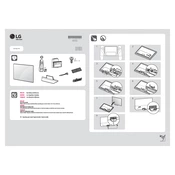
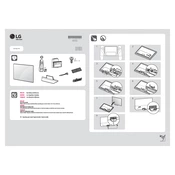
To enable HDR, go to Settings > Picture > Picture Mode Settings, then select HDR Effect. Ensure that HDR is enabled on your connected devices as well.
First, check if the TV is plugged in and the power outlet is working. If the TV still doesn't turn on, try resetting it by unplugging it for 60 seconds and then plugging it back in.
Go to Settings > All Settings > General > About This TV, then select Check for Updates. Follow the on-screen instructions to update the firmware if an update is available.
For gaming, it is recommended to use the Game mode. Access it via Settings > Picture > Picture Mode Settings and select Game. This mode reduces input lag for a better gaming experience.
To perform a factory reset, go to Settings > All Settings > General > Reset to Initial Settings. Confirm when prompted to reset the TV to its original factory settings.
First, replace the batteries in the remote. If it still doesn’t work, try pairing the remote again by pressing and holding the “Home” and “Back” buttons simultaneously for 5 seconds.
Go to Settings > Network > Wi-Fi Connection and choose your Wi-Fi network from the list. Enter the password if prompted, and confirm to connect.
To reduce burn-in, avoid displaying static images for long periods. Use features like Screen Shift and enable the Pixel Refresher function regularly from the OLED Panel Settings.
Ensure the volume is not muted and check if the sound output is set correctly in the settings. Try different audio sources or restart the TV to resolve the issue.
Press the Home button on your remote to access the main menu. From there, navigate to the LG Content Store to browse and install available apps.