LG OLED55A1PUA Quick Setup Guide
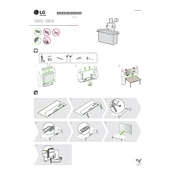
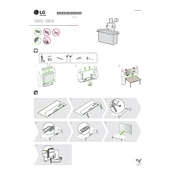
To connect your LG OLED55A1PUA TV to Wi-Fi, go to Settings > Network > Wi-Fi Connection. Select your Wi-Fi network from the list and enter the password.
Flickering on the LG OLED55A1PUA TV may be due to a loose cable connection, incorrect picture settings, or interference. Check all cable connections, reset picture settings to default, and ensure there are no electronic devices causing interference nearby.
To update the software on your LG OLED55A1PUA TV, go to Settings > All Settings > Support > Software Update. Then select 'Check for Updates' and follow the on-screen instructions.
If your remote is not responding, try replacing the batteries. If the issue persists, reset the remote by removing the batteries, pressing each button twice, and then reinserting the batteries.
To clean the screen, turn off your TV and unplug it. Use a microfiber cloth slightly dampened with water to gently wipe the screen. Avoid using any chemical cleaners or rough materials.
Yes, the LG OLED55A1PUA TV can be wall-mounted. Ensure that you use a compatible wall mount and follow the manufacturer's instructions for safe installation.
First, check if the volume is muted or set too low. Ensure cables are properly connected. Try using a different source or input. If issues persist, reset audio settings to default.
Yes, the LG OLED55A1PUA TV supports voice commands through the Magic Remote. Press the microphone button and speak your command. Ensure your TV is connected to the internet for optimal functionality.
To enable gaming mode, go to Settings > Picture > Picture Mode Settings and select 'Game'. This reduces input lag and optimizes the picture for gaming.
Check if the power cord is properly connected and the outlet is functional. Try pressing the power button on the TV itself. If the issue persists, unplug the TV for a few minutes before trying again.