LG NanoCell 86NANO91ANA Quick Setup Guide
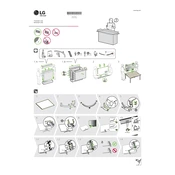
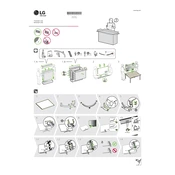
To connect your LG NanoCell TV to Wi-Fi, go to 'Settings' > 'Network' > 'Wi-Fi Connection'. Select your network, enter the password, and confirm.
Ensure the power cable is securely connected. Try a different power outlet. If the issue persists, perform a reset by unplugging the TV for 30 seconds and then reconnecting it.
To update the software, go to 'Settings' > 'All Settings' > 'General' > 'About This TV', and select 'Check for Updates'. Follow the on-screen instructions.
Yes, the LG NanoCell 86NANO91ANA supports voice commands through the Magic Remote. Press and hold the microphone button and speak your command.
To optimize picture settings, go to 'Settings' > 'Picture' and explore modes like 'Cinema', 'Sports', or 'Game'. Adjust options like brightness, contrast, and color for personal preference.
Check if the TV is muted and ensure the volume is turned up. Verify audio output settings under 'Settings' > 'Sound'. If using external speakers, ensure they're properly connected.
Go to 'Settings' > 'General' > 'Safety'. Enable safety mode and set a password to restrict content based on ratings or block specific channels.
Check all cable connections and ensure the TV is on the correct input source. Try resetting the TV by unplugging it for 30 seconds and reconnecting. If the issue persists, contact LG support.
Use HDMI ports for high-definition devices. Connect the device to an available HDMI port, then select the corresponding input source using the 'Input' button on the remote.
Regularly dust the screen and vents using a soft, dry cloth. Avoid using harsh chemicals. Ensure adequate ventilation and avoid placing the TV in direct sunlight or high humidity areas.