LG NanoCell 86NANO90UPA Quick Setup Guide
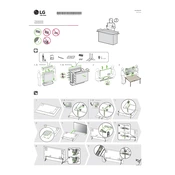
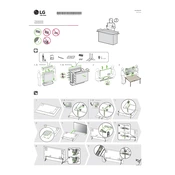
To connect your LG NanoCell TV to Wi-Fi, press the 'Settings' button on your remote, navigate to 'Network', and select 'Wi-Fi Connection'. Choose your network from the list and enter the password if prompted.
First, ensure that the power cord is securely connected to both the TV and the power outlet. Try using a different outlet or power strip. If the TV still doesn’t turn on, unplug it for 30 seconds and then plug it back in.
Go to 'Settings', then select 'All Settings'. Navigate to 'General', and then 'About This TV'. Select 'Check for Updates' and follow the on-screen instructions to update your TV’s software.
To enable HDR, press the 'Settings' button, navigate to 'Picture', and select 'Picture Mode Settings'. Choose a mode that supports HDR, like 'Vivid' or 'Cinema', and ensure HDR is turned on.
Ensure you are using high-quality HDMI cables and that the source device supports the desired resolution. Adjust the picture settings through 'Settings' > 'Picture' and select a suitable picture mode.
Go to 'Settings', then 'All Settings'. Navigate to 'General', select 'Reset to Initial Settings', and follow the prompts to perform a factory reset.
For watching sports, use the 'Sports' picture mode. Access it via 'Settings' > 'Picture' > 'Picture Mode Settings' and select 'Sports' for optimized motion handling and color.
Connect external speakers using the HDMI ARC or optical audio output. Go to 'Settings', navigate to 'Sound', and select 'Sound Out'. Choose the appropriate output option for your setup.
Check if the remote has fresh batteries and is pointed directly at the TV. Ensure there are no obstructions between the remote and the TV. Try pairing the remote again by pressing the 'Home' and 'Back' buttons simultaneously for 5 seconds.
To enable parental controls, press 'Settings', go to 'All Settings', then 'Safety'. Set a password and choose the restrictions you wish to apply, such as blocking certain channels or apps.