LG NanoCell 86NANO75UPA Quick Setup Guide
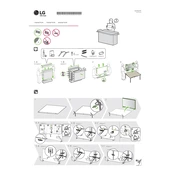
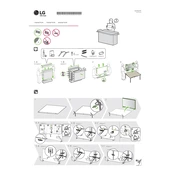
To connect your LG NanoCell TV to Wi-Fi, go to Settings > Network > Wi-Fi Connection, and select your network. Enter the password if prompted.
First, ensure the power cable is securely connected. Try using a different power outlet. If the issue persists, unplug the TV for 30 seconds and then plug it back in.
Go to Settings > All Settings > General > About This TV > Check for Updates. Follow the on-screen instructions to update the firmware.
Screen flickering can be caused by a loose HDMI connection or an outdated firmware. Check all cable connections and update the firmware.
To perform a factory reset, go to Settings > All Settings > General > Reset to Initial Settings. Confirm the reset when prompted.
Yes, the TV supports voice commands via the Magic Remote. Press the microphone button and speak your command.
Go to Settings > All Settings > Picture > Picture Mode Settings to adjust brightness, contrast, and other picture settings.
Check the volume level and mute settings. Ensure the external speakers are connected properly if used. Try resetting the audio settings in Settings > Sound.
Use HDMI ports to connect devices like Blu-ray players or gaming consoles. Switch to the correct input source using the Input button on the remote.
Regularly dust the screen and vents with a soft, dry cloth. Ensure the TV is in a well-ventilated area to prevent overheating. Avoid using harsh chemicals on the screen.