LG NanoCell 75SM8670AUA Quick Setup Guide
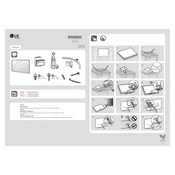
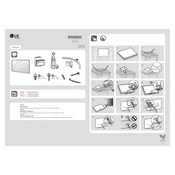
To connect your LG NanoCell TV to Wi-Fi, press the 'Settings' button on your remote, go to 'All Settings', select 'Network', then 'Wi-Fi Connection', and choose your Wi-Fi network from the list. Enter your Wi-Fi password when prompted.
Ensure that the TV is plugged into a working power outlet. Check the power cable for any damage. If the remote is not working, check the batteries or try using the power button on the TV itself. If the TV still does not turn on, consider performing a power reset by unplugging the TV for 30 seconds and then plugging it back in.
To update the software, press the 'Settings' button on your remote, go to 'All Settings', select 'General', then 'About This TV'. Choose 'Check for Updates' and follow the prompts to install any available updates.
HDR is usually enabled automatically when the TV detects compatible content. To ensure HDR is active, press 'Settings', go to 'Picture', and ensure 'HDR Effect' is turned on if you want to enhance non-HDR content. Make sure the connected device supports HDR and the content being played is HDR enabled.
First, check that the TV's volume is not muted or set too low. Ensure all cables are connected properly, especially if using external speakers or soundbars. Try switching to a different audio output setting in 'Settings' > 'Sound'. If the issue persists, perform a sound test from the 'Sound' menu to diagnose the problem.
Adjust the picture settings by pressing 'Settings', selecting 'Picture', and experimenting with different modes like 'Cinema', 'Sports', or 'Game'. You can also fine-tune settings such as brightness, contrast, and sharpness under 'Advanced Settings'. Ensure the TV is set to the correct aspect ratio for the best viewing experience.
To perform a factory reset, press the 'Settings' button, go to 'All Settings', select 'General', then 'Reset to Initial Settings'. Confirm your selection, and the TV will reset to factory defaults. Note that this will erase all saved settings and data.
Yes, you can use the LG TV Plus app available for iOS and Android devices. Ensure your TV and smartphone are connected to the same Wi-Fi network, then follow the app instructions to pair your devices.
Press the 'Home' button on your remote to open the main menu. Use the arrow keys to navigate to the 'LG Content Store' where you can download and install streaming apps like Netflix, Hulu, and Amazon Prime Video.
Ensure your router is within range and not experiencing interference. Restart both your TV and router. Check for firmware updates for both devices. If the problem persists, try connecting to a different Wi-Fi network or using a wired Ethernet connection.