LG NanoCell 75NANO99UNA Quick Setup Guide
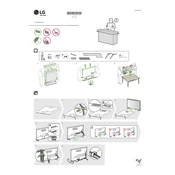
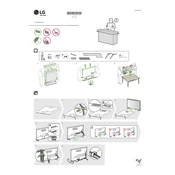
To connect your LG NanoCell 75NANO99UNA TV to Wi-Fi, go to 'Settings' > 'Network' > 'Wi-Fi Connection'. Select your Wi-Fi network and enter the password when prompted.
Ensure that the TV is properly plugged into a power outlet. Check the remote control batteries and try using the power button on the TV itself. If the issue persists, contact LG customer support.
To update the firmware, go to 'Settings' > 'All Settings' > 'General' > 'About This TV' > 'Check for Updates'. Follow the on-screen instructions if an update is available.
HDR can be enabled by going to 'Settings' > 'Picture' > 'Picture Mode Settings' > 'Picture Options' and turning on 'HDR Effect'. Ensure the content supports HDR.
Use a soft, dry microfiber cloth to gently wipe the screen. Avoid using chemicals or water directly on the screen as it may damage the display.
Go to 'Settings' > 'Picture' > 'Picture Mode Settings'. From there, you can adjust 'Backlight', 'Contrast', 'Brightness', and other settings to your preference.
Check if the TV is muted or if the volume is set to a low level. Also, ensure that external speakers or soundbars are properly connected. If using HDMI, check the audio output settings.
To perform a factory reset, go to 'Settings' > 'All Settings' > 'General' > 'Reset to Initial Settings'. Confirm the reset and follow the instructions.
Yes, you can control your TV using the LG ThinQ app available for Android and iOS. Connect the TV and smartphone to the same Wi-Fi network and follow the app instructions.
Check the resolution settings under 'Settings' > 'Picture' > 'Aspect Ratio'. Ensure the source device is outputting high-definition content. Also, check the HDMI connections and cables.