LG NanoCell 75NANO85UNA Quick Setup Guide
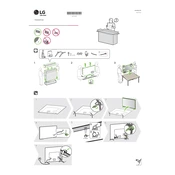
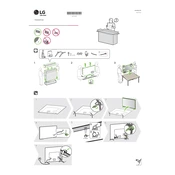
To connect your TV to Wi-Fi, press the 'Settings' button on your remote, navigate to 'Network', select 'Wi-Fi Connection', and choose your network. Enter your Wi-Fi password if prompted.
First, ensure the power cable is properly connected. Try using a different power outlet. If the issue persists, unplug the TV for a few minutes and then plug it back in. If the problem continues, contact LG support.
Go to 'Settings', select 'All Settings', choose 'General', and then select 'About This TV'. Click on 'Check for Updates' and follow the prompts to update your TV's software.
Ensure that your content is in high definition. Check the HDMI cables for any damage and ensure they are securely connected. Adjust the picture settings by going to 'Settings' > 'Picture' > 'Picture Mode Settings'.
To reset your TV, go to 'Settings', select 'All Settings', choose 'General', and then select 'Reset to Initial Settings'. Confirm the reset when prompted.
Press 'Settings' on your remote, navigate to 'General', select 'SIMPLINK (HDMI-CEC)', and toggle it on. Ensure that all connected devices support HDMI-CEC.
Replace the batteries in the remote. If it still doesn't work, try pairing it with the TV again by pressing the 'Home' and 'Back' buttons together for 5 seconds. If the issue persists, consider getting a replacement remote.
Press the 'Settings' button on your remote, go to 'Sound', and select 'Sound Mode'. Choose the desired audio mode or go to 'Advanced Settings' for more options to adjust bass, treble, and balance.
Yes, your TV supports voice assistants like Google Assistant and Amazon Alexa. Set up the voice assistant via the 'Home Dashboard' and follow the on-screen instructions to connect your preferred voice assistant.
To prevent screen burn-in, avoid displaying static images for prolonged periods. Use the 'Screen Shift' feature by navigating to 'Settings' > 'All Settings' > 'Picture' > 'OLED Screen Saver'.