LG NanoCell 75NANO80UPA Quick Setup Guide V2
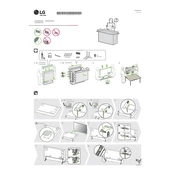
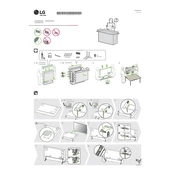
To connect your LG NanoCell 75NANO80UPA TV to Wi-Fi, go to 'Settings' > 'Network' > 'Wi-Fi Connection'. Choose your network from the list and enter the password.
Ensure the TV is plugged in and the power outlet is working. Try using the power button on the TV itself, and if it still doesn't turn on, unplug it for 30 seconds before trying again.
To update the firmware, press 'Settings' on your remote, go to 'All Settings' > 'General' > 'About This TV' > 'Check for Updates' and follow the on-screen instructions.
Check the display settings by going to 'Settings' > 'Picture'. Ensure you are using the correct input source and that all cables are securely connected. Adjust picture settings as needed.
To perform a factory reset, go to 'Settings' > 'All Settings' > 'General' > 'Reset to Initial Settings'. Confirm the reset and follow the prompts.
Yes, download the LG ThinQ app on your smartphone. Connect your phone and TV to the same Wi-Fi network and follow the app instructions to pair them.
Turn off the TV and use a microfiber cloth to gently wipe the screen. Avoid using chemicals or water directly on the screen to prevent damage.
Go to 'Settings' > 'Picture' > 'Picture Mode Settings' > 'HDR Effect' and ensure it's turned on for the desired input source.
Check if the TV is muted or if the volume is too low. Verify the audio output settings under 'Settings' > 'Sound'. Also, ensure external audio devices are connected properly if in use.
Access 'Settings' > 'Safety' > 'Set Password'. Once a password is set, you can block content or channels based on ratings.