LG NanoCell 65NANO85UNA Quick Setup Guide
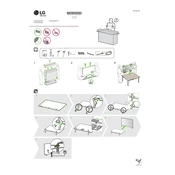
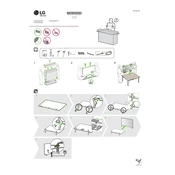
To connect your LG NanoCell 65NANO85UNA TV to Wi-Fi, press the 'Settings' button on your remote, navigate to 'Network,' select 'Wi-Fi Connection,' and choose your network from the list. Enter the password if prompted and your TV should connect to the Wi-Fi.
If your LG NanoCell TV doesn't turn on, ensure the power cable is securely connected. Check if the outlet is working with another device. Try pressing the power button on the TV itself, not just the remote. If the issue persists, unplug the TV for at least 10 seconds, then plug it back in.
To update the firmware, press the 'Settings' button on your remote, go to 'All Settings,' select 'Support,' and then 'Software Update.' Choose 'Check for Updates' and follow the prompts to install any available updates.
To calibrate picture settings, press 'Settings' on your remote, go to 'Picture,' and select 'Picture Mode Settings.' Adjust settings like brightness, contrast, and color according to your preference or use the 'Picture Wizard' feature for guided calibration.
Ensure the TV is not muted and the volume is turned up. Check the audio output settings if you're using external speakers. Try switching inputs or restarting the TV. If the problem continues, perform a sound test in the 'Sound' settings menu.
Yes, you can control your LG NanoCell TV using the LG ThinQ app on your smartphone. Download the app, connect to the same Wi-Fi network as your TV, and follow the on-screen instructions to pair your device with the TV.
To perform a factory reset, press 'Settings' on your remote, go to 'All Settings,' select 'General,' then 'Reset to Initial Settings.' Confirm the reset and allow the TV to reboot. This will erase all custom settings and return the TV to its original state.
To clean the screen, turn off the TV and gently wipe with a microfiber cloth. For stubborn smudges, slightly dampen the cloth with distilled water or a 50/50 mixture of water and vinegar. Avoid using paper towels, rough materials, or any harsh chemicals.
To enable HDMI-CEC, press 'Settings' on your remote, navigate to 'General,' select 'Devices,' then 'HDMI Settings.' Turn on 'Simplink (HDMI-CEC)' to allow the TV to control connected HDMI devices.
Press the 'Home' button on your remote to open the LG webOS launcher bar. Navigate through the launcher to find and select the built-in apps such as Netflix, YouTube, or any other installed apps.