LG NanoCell 65NANO81ANA Quick Setup Guide
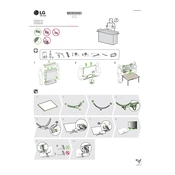
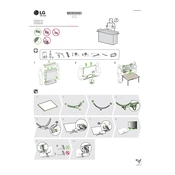
To connect your LG NanoCell 65NANO81ANA TV to Wi-Fi, press the 'Settings' button on your remote, navigate to 'Network', and select 'Wi-Fi Connection'. Choose your network from the list and enter the password.
To perform a factory reset, go to 'Settings', select 'All Settings', then 'General', and choose 'Reset to Initial Settings'. Confirm the reset when prompted.
Check the picture settings by accessing 'Picture Mode' in the 'Settings' menu. Consider adjusting the sharpness, contrast, and brightness. Ensure your content source supports high-definition.
To update the software, go to 'Settings', select 'All Settings', then 'General', and choose 'About This TV'. Click on 'Check for Updates' and follow the prompts to install any available updates.
Yes, you can control your TV using the LG ThinQ app, available for both Android and iOS. Download the app and follow the instructions to connect it to your TV.
HDR is automatically enabled when HDR content is detected. To ensure it's active, go to 'Settings', select 'Picture', and check if 'HDR Effect' is available and enabled.
First, replace the batteries in the remote. If the issue persists, try re-pairing it with the TV by holding the 'Back' and 'Home' buttons simultaneously for 5 seconds.
To adjust audio settings, press the 'Settings' button, navigate to 'Sound', and choose options like 'Sound Mode', 'Volume Mode', or 'Sound Effects' to customize your audio experience.
Ensure the power cable is securely connected. Try a different power outlet. If the standby light is on, press the power button on the TV itself. If issues persist, contact LG support.
To set up parental controls, go to 'Settings', select 'All Settings', then 'Safety'. Enable 'Safety' and set a PIN. You can then block specific channels or content based on ratings.