LG NanoCell 65NANO80UPA Quick Setup Guide
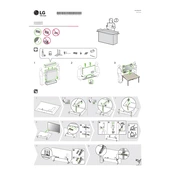
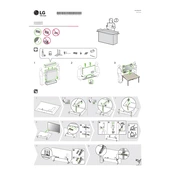
To connect your TV to Wi-Fi, navigate to 'Settings' > 'Network' > 'Wi-Fi Connection'. Select your network from the list and enter the Wi-Fi password.
Ensure that your TV's picture mode is set to 'Standard' or 'Cinema'. Navigate to 'Settings' > 'Picture' > 'Picture Mode' to adjust. Also, check the cable connections and ensure the source resolution is compatible with your TV.
Go to 'Settings' > 'All Settings' > 'General' > 'About This TV'. Select 'Check for Updates' to automatically download and install any available firmware updates.
First, check the volume level and ensure it isn't muted. Next, verify that the audio output settings are correct under 'Settings' > 'Sound'. Also, inspect the physical connections if using an external sound system.
To reset your TV to factory settings, go to 'Settings' > 'All Settings' > 'General' > 'Reset to Initial Settings'. Confirm the reset when prompted.
Yes, you can connect Bluetooth headphones by going to 'Settings' > 'Sound' > 'Sound Out' > 'Bluetooth'. Ensure your headphones are in pairing mode to connect.
HDR is typically enabled automatically when HDR content is detected. Ensure 'HDMI Ultra HD Deep Color' is turned on in 'Settings' > 'All Settings' > 'Picture' > 'Additional Settings'.
Regularly dust the screen and vents with a microfiber cloth. Keep the TV in a well-ventilated space to prevent overheating. Avoid exposing the screen to direct sunlight.
Connect devices via HDMI, USB, or optical ports. Use 'Input' on the remote to select the appropriate source. Ensure cables are properly connected and the device is powered on.
Replace the batteries and ensure they are inserted correctly. If the issue persists, try pairing the remote again by pressing the 'Home' and 'Back' buttons simultaneously for 5 seconds.