LG NanoCell 65NANO75UPA Quick Setup Guide
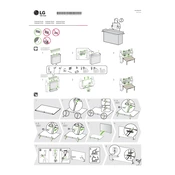
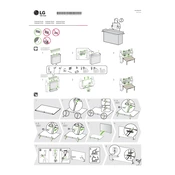
To connect your LG NanoCell 65NANO75UPA TV to Wi-Fi, go to 'Settings' > 'Network' > 'Wi-Fi Connection'. Select your network from the list and enter the password if required.
Ensure the power cord is securely connected to both the TV and the wall outlet. Check if the power outlet is working by testing another device. If the issue persists, try resetting the TV by unplugging it for 30 seconds.
To update the firmware, go to 'Settings' > 'All Settings' > 'General' > 'About This TV'. Then select 'Check for Updates' and follow the on-screen instructions to complete the update.
Check the input source and ensure it's set to the appropriate resolution. Adjust the picture settings by going to 'Settings' > 'Picture' and modify the settings like 'Brightness', 'Contrast', and 'Sharpness' according to your preference.
To perform a factory reset, go to 'Settings' > 'All Settings' > 'General' > 'Reset to Initial Settings'. Follow the prompts to complete the reset process.
Yes, the LG NanoCell 65NANO75UPA TV supports voice control through the Magic Remote. Ensure the remote is paired, then press and hold the microphone button to issue voice commands.
To adjust audio settings, go to 'Settings' > 'Sound'. From there, you can modify settings such as 'Sound Mode', 'Balance', and 'Volume Leveling'.
Use a microfiber cloth to gently wipe the screen. Avoid using paper towels, rough materials, or harsh chemicals. For stubborn smudges, dampen the cloth slightly with water.
To enable HDMI-CEC, go to 'Settings' > 'All Settings' > 'General' > 'HDMI Settings', and turn on 'Simplink (HDMI-CEC)'. Ensure that your connected devices also support HDMI-CEC.
Check if the TV is muted or if the volume is too low. Ensure external speakers or soundbars are properly connected. Go to 'Settings' > 'Sound' > 'Sound Out' to verify the correct audio output is selected.