LG NanoCell 55SM8600PUA Quick Setup Guide
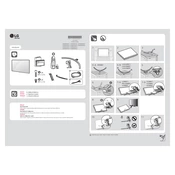
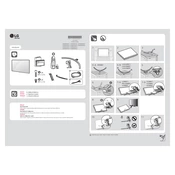
To connect your LG NanoCell 55SM8600PUA TV to Wi-Fi, press the 'Settings' button on your remote, navigate to 'Network', select 'Wi-Fi Connection', and then choose your Wi-Fi network. Enter the password if prompted.
To perform a factory reset, go to 'Settings', then 'All Settings'. Select 'General', scroll down to 'Reset to Initial Settings', and confirm by following the on-screen instructions.
Ensure that all cables are securely connected. Try adjusting the picture settings or updating the TV's firmware through the 'Settings' menu under 'Support'. If the issue persists, contact LG customer support.
To update the software, go to 'Settings', select 'All Settings', then 'Support'. Choose 'Software Update' and click on 'Check for Updates'. Follow the instructions if an update is available.
Yes, you can use the LG TV Plus app available on iOS and Android to control your TV. Ensure both your TV and smartphone are connected to the same Wi-Fi network.
HDR is automatically enabled when HDR content is detected. For manual adjustment, go to 'Settings', select 'Picture', then 'Picture Mode Settings', and choose a mode with HDR enabled.
Check if the TV is muted. Ensure that the volume is turned up and check audio output settings under 'Settings' > 'Sound'. If connected to external speakers, verify all connections.
Connect external devices using HDMI, USB, or other available ports on the TV. Switch the input source using the 'Input' button on the remote to the corresponding port.
Access streaming services via the LG Content Store. Press the 'Home' button on your remote, navigate to the 'LG Content Store', and download your preferred streaming apps.
Regularly dust the TV using a microfiber cloth and ensure vents are unobstructed for proper ventilation. Keep the software updated and periodically check all cable connections for secure attachment.