LG NanoCell 49SM8600PUA Quick Setup Guide
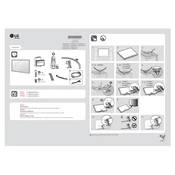
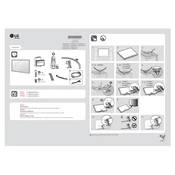
To connect your LG NanoCell 49SM8600PUA to Wi-Fi, go to Settings > Network > Wi-Fi Connection. Select your network from the list and enter the password if prompted.
Ensure the TV is plugged in securely and the power outlet is functional. Try using the power button on the TV instead of the remote. If the issue persists, unplug the TV for a few minutes and then try again.
To update the firmware, navigate to Settings > All Settings > General > About This TV. Select Check for Updates and follow the on-screen instructions to download and install any available updates.
Check if the TV is set to the correct input source. Ensure all cables are securely connected. If using an external device, such as a cable box, make sure it is turned on and working properly.
Go to Settings > Picture > Picture Mode Settings and select the mode that suits your preference (e.g., Cinema, Sports, etc.). Adjust the Backlight, Contrast, Brightness, and Color settings as needed.
Check if the batteries in the remote are charged and inserted correctly. Ensure there are no obstructions between the remote and the TV. Try pairing the remote with the TV again if necessary.
To perform a factory reset, go to Settings > All Settings > General > Reset to Initial Settings. Confirm the reset and follow any additional prompts.
Check the Volume level and ensure the TV is not muted. Go to Settings > Sound > Sound Out and ensure the correct audio output is selected.
Yes, you can use the LG TV Plus app available on iOS and Android to control your TV. Ensure your mobile device and TV are on the same Wi-Fi network.
Go to Settings > Picture > Picture Mode Settings and select a mode that supports HDR. Make sure the content you are viewing is HDR-enabled and the input source supports HDR.