LG NANO80 75NANO80AQA Quick Setup Guide
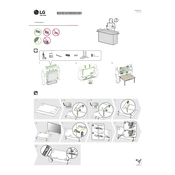
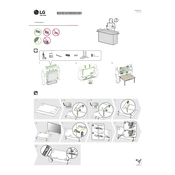
To connect your LG NANO80 to a Wi-Fi network, press the 'Settings' button on your remote, navigate to 'Network,' select 'Wi-Fi Connection,' and choose your network from the list. Enter your Wi-Fi password when prompted and confirm the connection.
First, check if the power cable is securely connected to both the TV and the wall outlet. Try using a different power outlet or a different power cable if available. If the TV still won't turn on, unplug it for a few minutes, then plug it back in and try again.
To update the firmware, press the 'Settings' button on the remote, go to 'All Settings,' select 'General,' and then 'About This TV.' Choose 'Check for Updates' and follow the on-screen instructions to download and install any available updates.
Ensure that the input source is providing a high-definition signal. Check the resolution settings on the TV by going to 'Settings,' selecting 'Picture,' and then 'Resolution.' Adjust settings such as 'Sharpness' and 'Contrast' to enhance picture quality.
To perform a factory reset, press the 'Settings' button, go to 'All Settings,' select 'General,' then 'Reset to Initial Settings.' Confirm your selection and the TV will reset to its original factory settings.
Press the 'Settings' button on your remote, go to 'All Settings,' select 'Sound,' and then 'Sound Out.' Choose 'LG Sound Sync/Bluetooth' and follow the instructions to pair your Bluetooth devices.
For the best viewing experience, use the 'Cinema' or 'ISF Expert' modes under the 'Picture' settings. Adjust settings like 'Brightness,' 'Contrast,' and 'Color' according to your preferences and the lighting conditions of your room.
Check if the volume is muted or set too low. Ensure external speakers or soundbars are properly connected. Go to 'Settings,' select 'Sound,' and then 'Sound Test' to diagnose any issues. Adjust settings or cables as needed based on the test results.
Press the 'Home' button on your remote to open the LG Content Store. Browse and select your desired streaming app such as Netflix or Hulu, and follow the prompts to download and log in to your account.
Ensure the HDMI cable is securely connected to both the TV and the device. Try a different HDMI port on the TV or a different cable if available. Go to 'Settings,' select 'All Settings,' then 'Connection,' and ensure the correct HDMI input is selected.