LG N1T1 N1A1DD1.AVAR01I User Manual
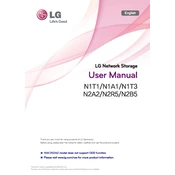
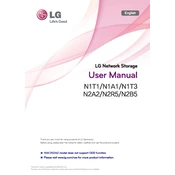
To set up your LG N1T1 N1A1DD1.AVAR01I Storage, connect it to your network via Ethernet, power it on, and use the included installation CD to install the necessary software on your computer. Follow the on-screen instructions to configure your device.
Ensure that all connections are secure and the device is powered on. Check if the device appears in the network section of your computer. If not, restart both the device and your computer. Also, ensure that your computer's firewall or antivirus is not blocking the device.
To reset the device, locate the reset button, usually found at the back of the unit. Use a pin to press and hold the button for about 10 seconds until the device restarts. Note that this will erase all data and settings.
Use the built-in backup software provided with the device to schedule regular backups. You can also manually copy important files to another storage medium or use cloud storage services for an additional layer of security.
Visit the official LG support website to download the latest firmware version. Log into the device's web interface, navigate to the firmware update section, and follow the instructions to upload and install the new firmware.
Yes, you can access your storage device remotely by configuring DDNS and enabling remote access in the settings. Ensure that your network allows for remote connections and that you have the necessary security measures in place.
Check if there are any large transfers happening that could be affecting performance. Ensure the device is not overheating and has adequate ventilation. If performance issues persist, consider defragmenting the drive or checking for firmware updates.
You can expand the storage by connecting external hard drives via the USB ports. Additionally, consider upgrading the internal hard drive if needed, ensuring compatibility with the device specifications.
Regularly check for firmware updates and install them. Ensure that the device is in a cool and well-ventilated area to prevent overheating. Periodically check the health of the hard drive using the built-in diagnostics tool.
The LG N1T1 N1A1DD1.AVAR01I does not support RAID configurations as it is a single-drive NAS. For RAID functionality, consider a multi-bay NAS device from LG or other manufacturers.