LG GP70 GP70NS50.AVAR10B Quick Setup Guide
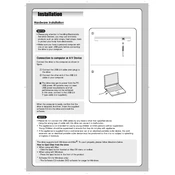
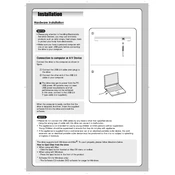
To connect the LG GP70NS50 to your computer, use the included USB cable to connect the device to an available USB port on your computer. The drive should be recognized automatically without the need for additional drivers.
If the LG GP70NS50 is not recognized, try the following steps: 1) Ensure that the USB cable is properly connected and not damaged. 2) Try connecting to a different USB port. 3) Restart your computer. 4) Check for any available system updates or USB driver updates.
Yes, the LG GP70NS50 is compatible with both Windows and Mac operating systems. It supports Windows XP, Vista, 7, 8, and 10, as well as Mac OS X 10.7.5 and later.
To clean the LG GP70NS50, gently wipe the exterior with a soft, dry cloth. Avoid using any liquid cleaners or spraying directly onto the device. To maintain performance, ensure discs are clean before use and do not force discs into the drive.
The LG GP70NS50 can read and write various disc formats, including CD-R, CD-RW, DVD-R, DVD+R, DVD-RW, DVD+RW, DVD-R DL, DVD+R DL, and DVD-RAM.
To update the firmware, visit the LG support website, search for the GP70NS50 model, and download the latest firmware update. Follow the instructions provided in the download to install the update correctly.
Unusual noises can occur if the disc is not properly seated or if it is damaged. Ensure the disc is clean and undamaged. If the noise persists, try a different disc to determine if the issue is with the drive or the disc itself.
If the drive won’t eject a disc, try using the manual emergency eject hole. Insert a straightened paperclip into the small hole near the eject button to manually release the disc tray.
Yes, the LG GP70NS50 supports burning dual-layer DVDs (DVD-R DL and DVD+R DL), allowing you to store more data on a single disc.
While the LG GP70NS50 is compatible with most disc-burning software, LG often recommends using CyberLink Media Suite for optimal performance. However, you may choose any other preferred software like Nero or Roxio.