LG GP40 GP40NB40.AVAR10B Quick Setup Guide
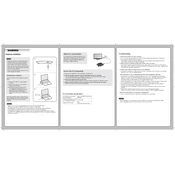
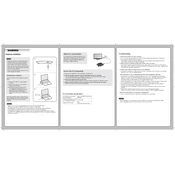
To install the LG GP40 GP40NB40.AVAR10B Writer, connect the USB cable to your computer. The device should be automatically recognized and installed by the operating system. If not, download the necessary drivers from the LG support website.
First, ensure that the USB cable is securely connected. Try using a different USB port or cable. If the problem persists, check the Device Manager for any driver issues and update or reinstall the driver as needed.
Visit the LG support website to check for firmware updates. Download the latest firmware and follow the included instructions to update your device, ensuring it's connected to a stable power source during the process.
Yes, the LG GP40 Writer is compatible with Mac computers. Simply connect the device via USB, and your Mac should recognize it without needing additional software.
The LG GP40 Writer can read and write CDs, DVD-R, DVD+R, DVD-RW, and DVD+RW discs. Check the specifications for any additional formats supported.
To maintain the LG GP40 Writer, use a soft, dry cloth to clean the exterior. Avoid using solvents. Regularly check for firmware updates to ensure optimal performance.
Some noise is normal during disc operation. However, excessive noise might indicate a misaligned disc or debris inside the device. Ensure the disc is properly seated and clean the drive if necessary.
Ensure the disc is compatible and not damaged. Check that the writer's firmware is up to date. Try using a different disc brand or writing at a lower speed to see if the issue persists.
Use diagnostic software to test the read and write functions of the device. Alternatively, try burning a test disc and verify the data integrity on a different device.
No additional software is necessary for basic functions, as most operating systems will natively support the device. However, installing LG’s software suite may provide enhanced features and utilities.