LG GP10 GP10NB20.AVAR02B Quick Setup Guide
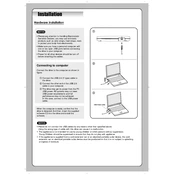
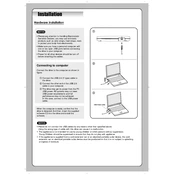
To install the LG GP10NB20.AVAR02B Writer, connect it to your computer using the provided USB cable. Your operating system should automatically recognize the device and install the necessary drivers. If prompted, follow any additional on-screen instructions to complete the setup.
The LG GP10NB20.AVAR02B Writer can read and write various disc formats including CD-R, CD-RW, DVD-R, DVD-RW, DVD+R, and DVD+RW. Please refer to the user manual for a complete list of supported formats.
If your LG GP10NB20.AVAR02B Writer is not recognized, ensure that it is properly connected to the USB port. Try using a different USB port or cable, and check if the device appears in the Device Manager. Updating your USB drivers or the writer's firmware may also resolve the issue.
To update the firmware of your LG GP10NB20.AVAR02B Writer, visit LG's official support website and search for your model. Download the latest firmware update and follow the provided instructions to install it. Make sure the writer is connected during the update process.
If the writer is not writing discs properly, ensure that the disc is compatible and not damaged. Check for any available firmware updates and try using a different writing software. Cleaning the drive's lens with a suitable cleaning kit might also help.
Yes, the LG GP10NB20.AVAR02B Writer is compatible with both Windows and Mac operating systems. Simply connect it to your Mac using the USB cable and it should be automatically recognized.
To clean the LG GP10NB20.AVAR02B Writer, use a soft, dry cloth to wipe the exterior. For the lens, use a lens cleaning disc specifically designed for optical drives. Avoid using liquid cleaners or inserting foreign objects into the drive.
The LG GP10NB20.AVAR02B Writer is powered via USB, so it does not require an external power source. Ensure that the USB port provides sufficient power, especially when using a laptop or a USB hub.
To verify functionality, try reading and writing a disc using the writer. Check for any error messages or unusual noises. You can also use diagnostic tools provided by LG or third-party applications to test the drive's performance.
Unusual noises could indicate a problem with the disc or the drive mechanism. Ensure the disc is not damaged and is properly seated. If the noise persists, try a different disc and check for any obstructions in the drive. If needed, consult LG support for further assistance.