LG GP08 GP08NU6B.AVAR10B Quick Setup Guide
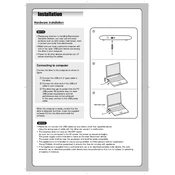
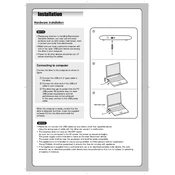
Connect the LG GP08 GP08NU6B to your computer using the provided USB cable. Ensure that your computer recognizes the device, which may require you to install necessary drivers.
First, try connecting the device to a different USB port. If the issue persists, reinstall the drivers, update your operating system, or check the USB cable for faults.
Yes, the LG GP08 GP08NU6B is compatible with Mac computers. Ensure that your Mac has the necessary software to recognize the external writer.
Keep the device clean and free from dust. Use a soft, dry cloth for cleaning and avoid using it in humid or dusty environments. Regularly update the firmware if updates are available.
The LG GP08 GP08NU6B supports various disc formats, including DVD+R, DVD-R, DVD+RW, DVD-RW, CD-R, and CD-RW.
Press the eject button on the device. If that doesn't work, try ejecting the disc through your computer's operating system. Power cycle the device if necessary.
Yes, the LG GP08 GP08NU6B supports burning dual-layer DVDs. Ensure you are using compatible dual-layer blank discs.
First, ensure the device is on a stable surface. Check the disc for any damage or debris. If the noise persists, consult LG support for further assistance.
Visit the LG support website and download the latest firmware for the GP08 model. Follow the provided instructions to install the firmware update on your device.
No, the LG GP08 GP08NU6B does not support Blu-ray discs. It is designed for DVD and CD formats only.