LG GP08 GP08NU40.AVAR10B Quick Setup Guide
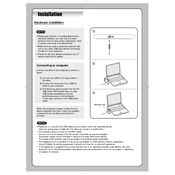
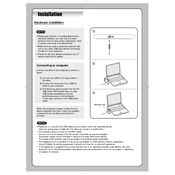
To install the LG GP08 Writer, connect the device to your computer using the USB cable. Ensure that your computer recognizes the device automatically. If not, check for driver updates from the LG support website.
The LG GP08 Writer can read and write CD-R, CD-RW, DVD-R, DVD-RW, DVD+R, DVD+RW, and DVD-RAM discs.
First, ensure the disc is clean and free from scratches. Try using a different disc to rule out disc issues. Ensure the Writer is properly connected and recognized by your computer. Check for any firmware updates on the LG support website.
Check the USB connection and try a different USB port. Ensure that the USB cable is not damaged. Restart your computer and check the device manager for any hardware issues. Consider reinstalling the device drivers.
Yes, the LG GP08 Writer is compatible with Mac OS. Simply connect the device via USB and your Mac should recognize it without needing additional drivers.
Visit the LG support website to download the latest firmware for the LG GP08 Writer. Follow the instructions provided in the firmware update guide to ensure a successful update.
Keep the device clean and free from dust. Use a soft, dry cloth to clean the surface regularly. Avoid exposing the Writer to extreme temperatures and ensure proper storage when not in use.
Ensure your computer meets the system requirements and close any unnecessary applications during the burning process. Use high-quality discs and keep the Writer's firmware up to date.
Check for any obstructions in the drive tray. Ensure the drive is on a stable surface. Update the firmware and check for any software conflicts that may cause this issue.
The LG GP08 Writer is powered via USB, so no additional power adapter is necessary. However, ensure that your USB port provides sufficient power for optimal performance.