LG GP08 GP08NU20.AVAR11B Quick Setup Guide
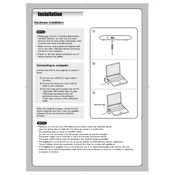
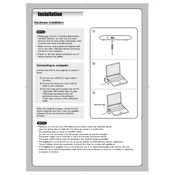
To connect the LG GP08NU20 to your computer, simply use the provided USB cable. Plug one end into the drive and the other end into a USB port on your computer. No external power source is needed as it is powered through the USB connection.
First, ensure the USB cable is securely connected. Try connecting to a different USB port or using a different cable. If the problem persists, check your computer's Device Manager for any driver issues or update your USB drivers.
Visit the LG support website and search for the GP08NU20 model. Download the latest firmware update and follow the instructions provided to install it. Make sure the drive is connected to your computer during the update process.
The LG GP08NU20 can read and write CDs and DVDs including CD-R, CD-RW, DVD-R, DVD+R, DVD-RW, DVD+RW, DVD-R DL, and DVD+R DL.
To clean the LG GP08NU20, use a soft, dry cloth to wipe the exterior. For the lens, use a lens cleaner disc specifically designed for optical drives to gently clean the laser lens. Avoid using harsh chemicals or abrasive materials.
Yes, the LG GP08NU20 is compatible with both Windows and Mac operating systems. Simply connect it to your Mac via USB, and it should be recognized automatically.
Ensure the drive is placed on a stable, flat surface and that no discs are damaged or dirty. Loud noises can also be caused by imbalanced discs. If the problem continues, try using a different disc to see if the issue persists.
Insert a known good disc into the drive and try to read or write data. You can also use diagnostic software to test its functionality. If the drive reads and writes without error, it is functioning properly.
Yes, the LG GP08NU20 supports burning dual-layer DVDs (DVD-R DL and DVD+R DL), allowing you to store larger files on a single disc.
Store the LG GP08NU20 in a cool, dry place away from direct sunlight and dust. Keep it in its original packaging or a protective case to prevent damage. Make sure the USB cable is neatly coiled and not strained.