LG GP08 GP08LU30.AVAR10B Quick Setup Guide
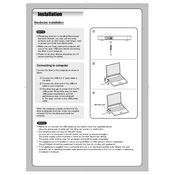
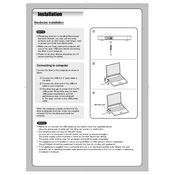
To install the LG GP08 GP08LU30.AVAR10B Writer, connect the device to your computer using the provided USB cable. The computer should automatically recognize the device and install necessary drivers. If prompted, follow any on-screen instructions to complete the installation.
If your computer does not recognize the LG GP08 Writer, try the following: ensure the USB cable is securely connected, try a different USB port, restart your computer, and check for any available driver updates from LG's website.
The LG GP08 GP08LU30.AVAR10B Writer is compatible with CD-R, CD-RW, DVD-R, DVD-RW, DVD+R, and DVD+RW discs. It also supports dual-layer DVD formats.
To update the firmware of your LG GP08 Writer, visit the LG support website, locate the model GP08LU30.AVAR10B, and download the latest firmware update. Follow the provided instructions to install the update.
If the LG GP08 Writer is not writing discs properly, ensure the disc is compatible and free from scratches. Check if the writing software is configured correctly, and make sure the firmware is up to date. Try using a different brand of discs.
To clean the LG GP08 Writer, use a soft, dry cloth to gently wipe the exterior. For internal cleaning, use a CD/DVD lens cleaner kit following the instructions provided with the kit. Regular cleaning can help maintain performance.
Yes, the LG GP08 GP08LU30.AVAR10B Writer is compatible with both Windows and macOS. Ensure that your operating system is up to date to avoid compatibility issues.
If the tray of your LG GP08 Writer is stuck, ensure the device is powered on. Use the manual eject hole by gently inserting a straightened paperclip to release the tray. Avoid excessive force to prevent damage.
To troubleshoot read errors, ensure the disc is clean and scratch-free. Try using a different disc to determine if the issue persists. Update the firmware if necessary, and consider cleaning the laser lens using a lens cleaner disc.
Yes, the LG GP08 GP08LU30.AVAR10B Writer supports burning dual-layer DVDs. Ensure that you are using compatible dual-layer discs and appropriate burning software that supports dual-layer burning.