LG GH24 GH24NSC0.AVAR10B Quick Setup Guide
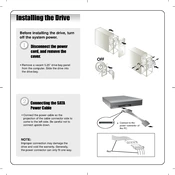
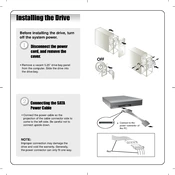
To install the LG GH24 GH24NSC0.AVAR10B Writer, connect the drive to your computer using the SATA cable. Ensure that your computer is powered off before connecting. Once connected, power on your computer and the drive should be recognized automatically. Install any necessary drivers from the LG website if prompted.
The LG GH24 GH24NSC0.AVAR10B Writer is compatible with a variety of disc formats, including DVD-R, DVD+R, DVD-RW, DVD+RW, DVD-RAM, CD-R, and CD-RW.
If the drive is not reading discs, ensure that the disc is clean and free of scratches. Check the connections to make sure the drive is properly installed. Update the firmware and drivers from the LG website. If the issue persists, test with a different disc to rule out disc-related issues.
If the drive is not recognized, ensure that all cables are securely connected. Check the BIOS settings to make sure the SATA port is enabled. Update your motherboard’s BIOS and ensure that the latest drivers for the drive are installed.
To update the firmware, visit the LG support website and download the latest firmware for the GH24NSC0.AVAR10B model. Follow the instructions provided with the download to complete the update process. Ensure no discs are in the drive during the update.
Yes, the LG GH24 GH24NSC0.AVAR10B Writer supports burning dual-layer DVDs. Make sure to use compatible dual-layer media and appropriate burning software to utilize this feature.
The maximum writing speed for the LG GH24 GH24NSC0.AVAR10B Writer is 24x for DVDs and 48x for CDs, depending on the media type being used.
To clean the drive, use a soft, dry cloth to wipe the exterior. Avoid using any liquids or sprays. For the lens, use a lens cleaning disc periodically to maintain optimal performance. Ensure the drive is not exposed to extreme temperatures or humidity.
The LG GH24 GH24NSC0.AVAR10B Writer is designed for desktop use and connects via SATA. To use it with a laptop, you would need an external SATA to USB enclosure, allowing you to connect the drive externally to your laptop.
To test the writing quality, use disc quality testing software that can analyze error rates and disc integrity after burning. Ensure that the software supports the specific type of disc used for accurate results.